How to Use Data Loader in Salesforce
Data Loader is a powerful tool provided by Salesforce that enables users to quickly and easily upload and maintain large amounts of data. It can be used to import, export, back up, and delete data, making it a valuable asset for organizations that need to manage their data in Salesforce. In this blog post, we will discuss how to use Data Loader in Salesforce, including how to install it, how to use it to import and export data, and how to troubleshoot any issues you may have.
Installing Data Loader
The first step in using Data Loader is to install it. You can download the tool from Salesforce’s website. Once you have downloaded the file, double-click it to begin the installation process. Follow the on-screen instructions to complete the installation. Once Data Loader is installed, you will be able to access it from the Start menu or the desktop shortcut.
Importing Data
Once you have installed Data Loader, you can use it to import data into Salesforce. To do this, launch the Data Loader and select the “Insert” option. You will then be prompted to select the type of object you would like to import, such as Accounts, Contacts, Opportunities, etc. You can also select the file you would like to import. Data Loader supports a variety of file types, such as .csv, .txt, and .xls.
Once you have selected the type of object and file you would like to import, Data Loader will ask you to map the fields in the file to the fields in Salesforce. This is an important step, as it ensures that the data is imported correctly. After mapping the fields, click “Next” and Data Loader will begin importing the data into Salesforce.
Exporting Data
Data Loader can also be used to export data from Salesforce. To do this, launch Data Loader and select the “Export” option. You will then be prompted to select the type of object you would like to export and the file type you would like the data to be exported to. Once you have selected the type of object and file type, Data Loader will ask you to map the fields in Salesforce to the fields in the file. After mapping the fields, click “Next” and Data Loader will begin exporting the data from Salesforce.
Back Up Data
Data Loader can also be used to back up data in Salesforce. To do this, launch Data Loader and select the “Backup” option. You will then be prompted to select the type of object you would like to back up. Once you have selected the type of object, Data Loader will ask you to select the file type you would like the data to be backed up to. After selecting the file type, click “Next” and Data Loader will begin backing up the data from Salesforce.
Deleting Data
Data Loader can also be used to delete data from Salesforce. To do this, launch Data Loader and select the “Delete” option. You will then be prompted to select the type of object you would like to delete. Data Loader will then ask you to select the file type you would like the data to be deleted from. Once you have selected the file type, click “Next” and Data Loader will begin deleting the data from Salesforce.
Troubleshooting Issues
If you are having trouble using Data Loader, there are a few steps you can take to troubleshoot the issue. First, make sure you are using the most recent version of Data Loader. You can check for updates by opening the Data Loader application and clicking the “Help” menu. You can also review the Data Loader documentation on Salesforce’s website. If you are still having trouble, contact Salesforce support for further assistance.
Conclusion
Data Loader is a powerful tool provided by Salesforce that enables users to quickly and easily upload and maintain large amounts of data. It can be used to import, export, back up, and delete data, making it a valuable asset for organizations that need to manage their data in Salesforce. In this blog post, we discussed how to use Data Loader in Salesforce, including how to install it, how to use it to import and export data, and how to troubleshoot any issues you may have.
About Attention
Attention is your real-time, fully integrated AI voice assistant for sales.
With our state-of-the-art AI capabilities, Attention understands your conversations and fills up your CRM fields with one click.
Attention will also understand conversations and draft the best follow-up email customized to what was said during your calls.
Supercharge your go-to-market and turn your horse into a rocket. Welcome to the future of Sales!
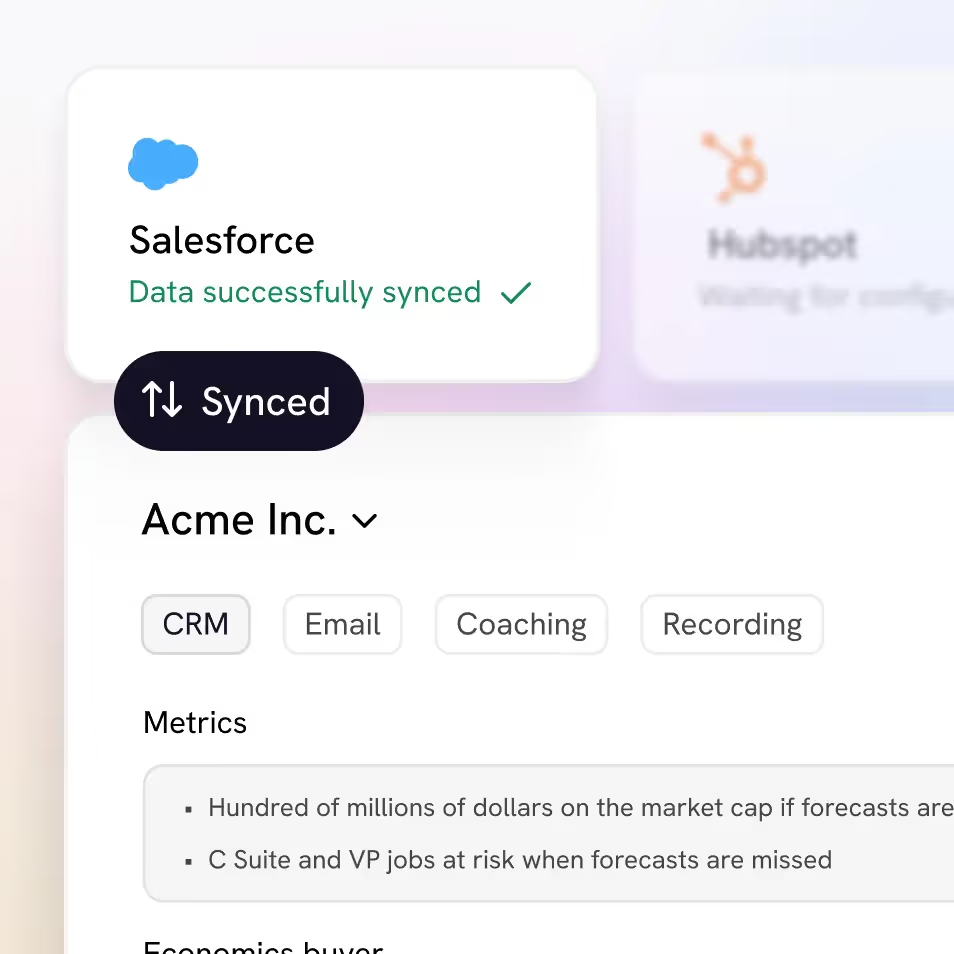
Accurate deal data
Attention's Al uses prompts custom to your sales approach to extract valuable call data, synthesize it at the deal level and sync it with your CRM fields.
Performance analytics
Create bespoke scorecards and have our Al grade every call. Keep track of every rep's performance, compare them with the rest of the team and get your coaching priorities straight.
Real-time sales coaching
Attention guides your sales reps on every call using your sales methodology templates, Al powered battle cards, and live talk tracks.
Generalized insights
Extract aggregate insights about your customers, reps, competitors, or any other topics covered in your calls. Gain the insights that matter to continuously improve your GTM playbook.
Get started now
All you need to know about your customers
Integrated with
100+ tools






















The only sales Al custom built for your team
Attention analyses your customer interactions to uncover custom deal-level insights, rep performance patterns and market intelligence unique to your team, business model and sales methodology.
Customized insights
We program our AI to understand your unique business goals and processes. A bespoke build plus open-ended prompts means you leave each call with truly actionable insights and none of the noise.
Automated call scoring
Managers are too busy to listen to tons of calls each week to stay on top of rep performance. In seconds, you can have all the right elements to improve rep performance.
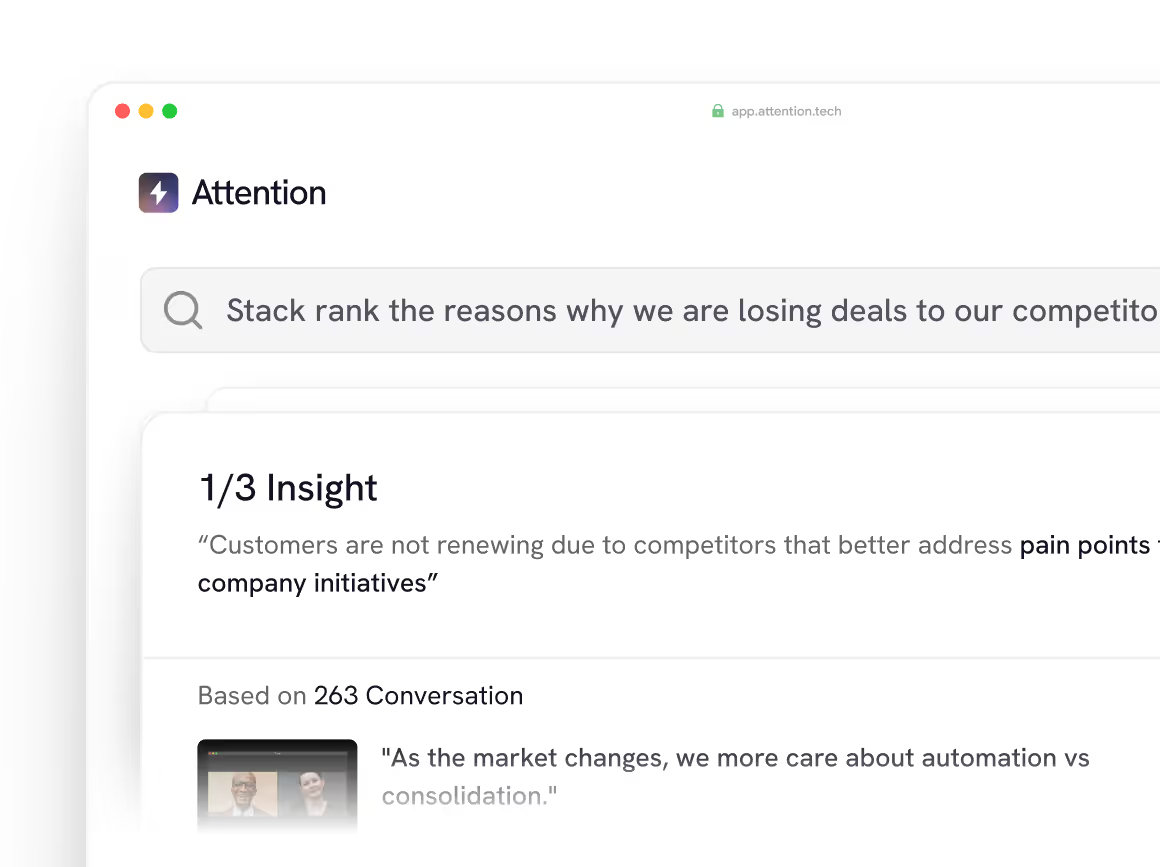
Ready to learn more?
Attention's AI-native platform is trusted by the world's leading revenue organizations