How to Share a Report in Salesforce
Sharing reports in Salesforce is quick and easy. Whether you are a novice or an expert, you can share a report with other users in just a few steps. With Salesforce, you can provide access to reports to any user or group of users, allowing them to view or even edit the reports.
In this blog post, we will cover how to share a report in Salesforce. We will cover the process to share a report with other users, groups, and roles, as well as how to set different levels of access. By the end of this post, you should have a good understanding of how to share a report in Salesforce.
Step 1: Create the Report
The first step in sharing a report in Salesforce is to create the report. To do this, navigate to the Reports tab in your Salesforce instance. From here, select the “New Report” button to create the report. You will then be able to select the type of report you would like to create. Once you have selected the type of report you would like to create, you will be able to set the criteria for the report.
Once you have set the criteria for your report, you will be able to view the report. From here, you can adjust the settings for the report, including the display settings. Once you are satisfied with the settings for the report, you can save the report.
Step 2: Share the Report
Now that you have created the report, you need to share it with other users. To do this, navigate to the Reports tab in your Salesforce instance. From here, select the report that you would like to share. Once you have selected the report, select “Share” from the drop-down menu. You will then be able to select the users, groups, or roles that you would like to share the report with.
When sharing a report with other users, you can set different levels of access. You can choose to allow the users to view the report, edit the report, or delete the report. You can also set the visibility of the report to public, private, or confidential.
Once you have selected the users, groups, or roles to share the report with, select “Save”. The users, groups, or roles will then be able to access the report.
Step 3: Manage Access to the Report
If you need to manage access to the report, you can do so from the Reports tab in your Salesforce instance. From here, select the report that you would like to manage access for. From the drop-down menu, select “Manage Access”. You will then be able to view the users, groups, or roles that have access to the report. You can also set the level of access for each user, group, or role.
You can also revoke access to the report by selecting the user, group, or role and selecting “Revoke Access”. You can also delete the report by selecting “Delete” from the drop-down menu.
Conclusion
Sharing a report in Salesforce is a quick and easy process. With just a few steps, you can share a report with other users, groups, or roles. You can also set different levels of access, such as view, edit, or delete. You can also manage access to the report by revoking access or deleting the report.
We hope this blog post has helped you understand how to share a report in Salesforce. If you have any questions, please leave a comment below.
About Attention
Attention is your real-time, fully integrated AI voice assistant for sales.
With our state-of-the-art AI capabilities, Attention understands your conversations and fills up your CRM fields with one click.
Attention will also understand conversations and draft the best follow-up email customized to what was said during your calls.
Supercharge your go-to-market and turn your horse into a rocket. Welcome to the future of Sales!
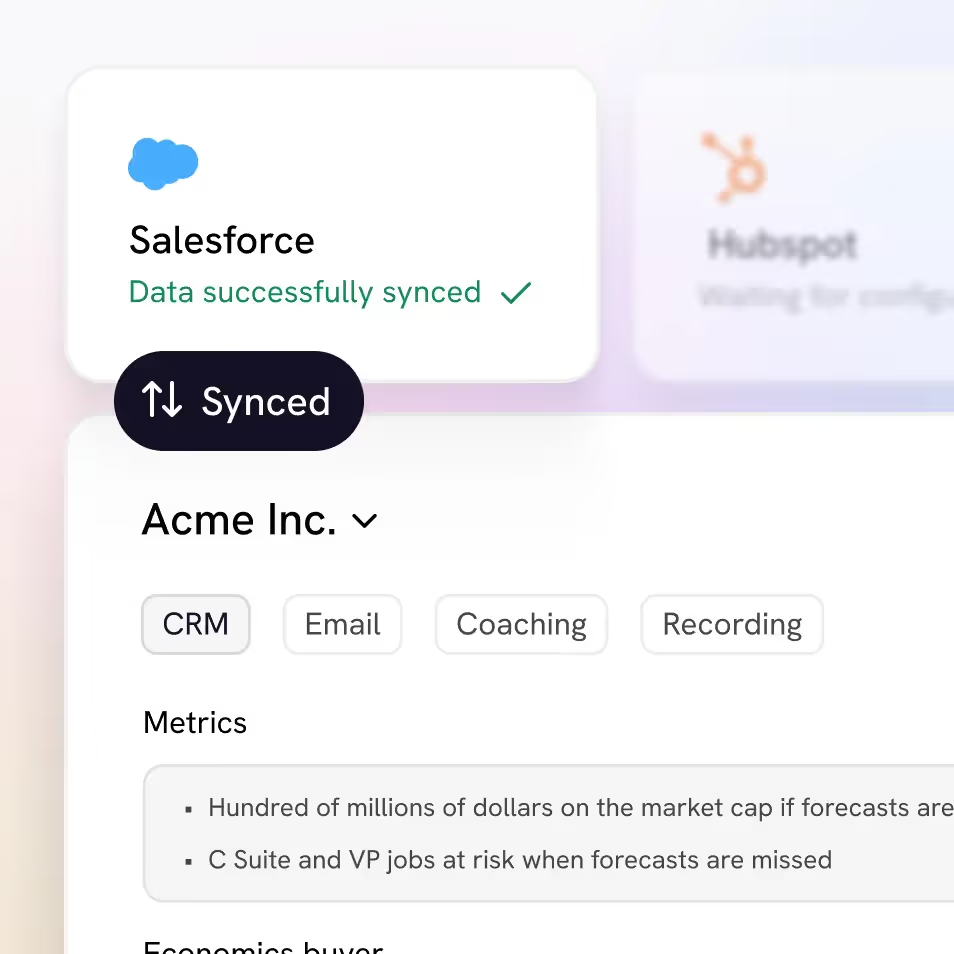
Accurate deal data
Attention's Al uses prompts custom to your sales approach to extract valuable call data, synthesize it at the deal level and sync it with your CRM fields.
Performance analytics
Create bespoke scorecards and have our Al grade every call. Keep track of every rep's performance, compare them with the rest of the team and get your coaching priorities straight.
Real-time sales coaching
Attention guides your sales reps on every call using your sales methodology templates, Al powered battle cards, and live talk tracks.
Generalized insights
Extract aggregate insights about your customers, reps, competitors, or any other topics covered in your calls. Gain the insights that matter to continuously improve your GTM playbook.
Get started now
All you need to know about your customers
Integrated with
100+ tools






















The only sales Al custom built for your team
Attention analyses your customer interactions to uncover custom deal-level insights, rep performance patterns and market intelligence unique to your team, business model and sales methodology.
Customized insights
We program our AI to understand your unique business goals and processes. A bespoke build plus open-ended prompts means you leave each call with truly actionable insights and none of the noise.
Automated call scoring
Managers are too busy to listen to tons of calls each week to stay on top of rep performance. In seconds, you can have all the right elements to improve rep performance.
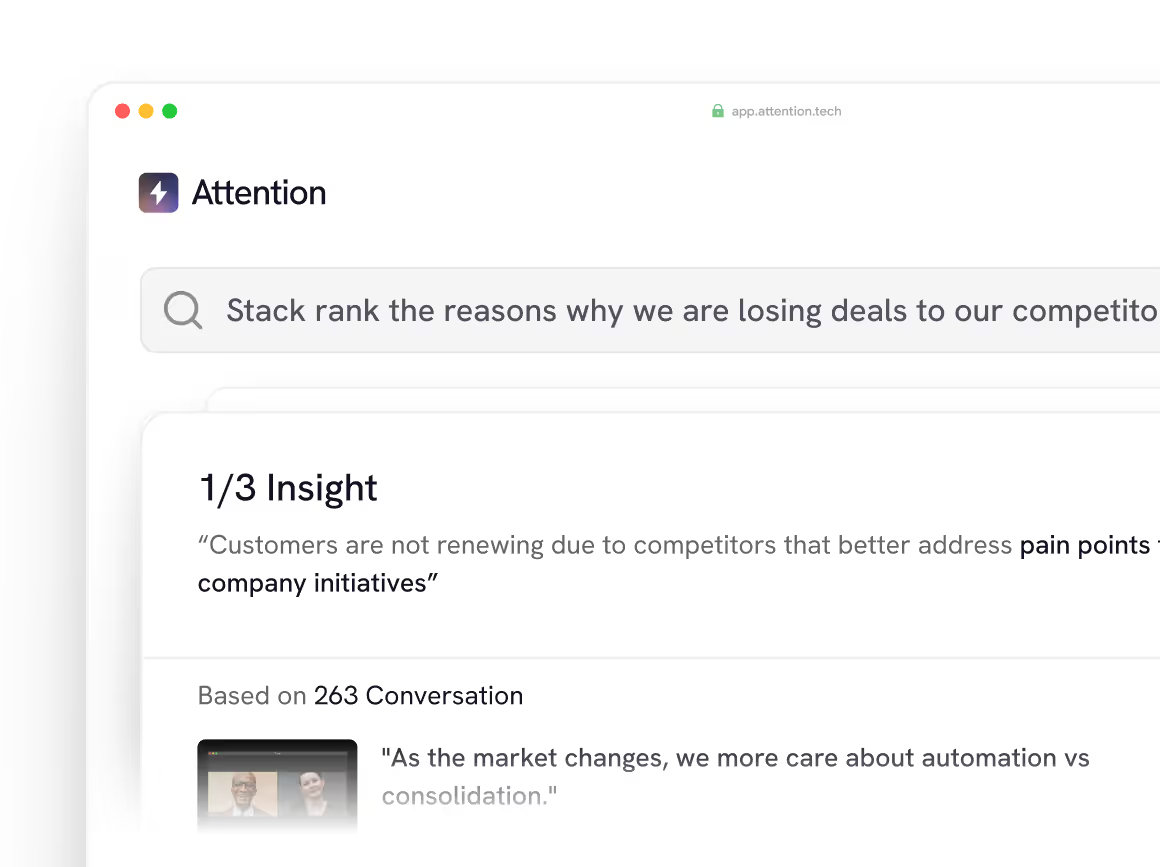
Ready to learn more?
Attention's AI-native platform is trusted by the world's leading revenue organizations