How to Create a Report in Salesforce?
Salesforce is a powerful customer relationship management (CRM) platform that helps businesses track customer interactions, store customer data, and analyze sales data. Reports are one of the most powerful features of Salesforce, and can help you understand your customer base, analyze sales performance, and gain insights into how to best serve your customers. In this blog post, we’ll walk you through the steps to create a report in Salesforce.
Step 1: Navigate to the Reports Tab
The first step to creating a report in Salesforce is to navigate to the Reports tab. To do this, simply click on the Reports tab at the top of the page. This will take you to the Reports Home page where you can view all of your existing reports.
Step 2: Create a New Report
Once you’re on the Reports Home page, you can click the “New Report” button in the upper right-hand corner to begin creating a new report. This will open up a page where you can select the type of report you’d like to create. Salesforce offers a variety of report types, ranging from standard reports to custom reports.
Step 3: Select Your Report Type
Once you’ve clicked the “New Report” button, you can choose the type of report you want to create. Salesforce offers a wide range of standard report types, including Summary Reports, Tabular Reports, Matrix Reports, and Joined Reports. You can also create custom reports if you’d like to include data from multiple objects or sources. Once you’ve selected the type of report you want to create, you’ll be taken to the Report Builder page.
Step 4: Choose Your Data Source
Once you’ve selected the type of report you want to create, you’ll need to choose a data source. This will determine where the data for your report is pulled from. Salesforce offers a variety of data sources, including objects, custom objects, and external sources. You can also create custom data sources if you’d like to pull data from more than one source.
Step 5: Add Fields to Your Report
Once you’ve chosen a data source, you can begin adding fields to your report. You can add fields by clicking the “Add Fields” button in the upper right-hand corner of the Report Builder page. This will open a window where you can select the fields you want to include in your report. You can also add filters and sort by fields if you’d like to further refine your report.
Step 6: Preview Your Report
Once you’ve added all of the fields you’d like to include in your report, you can preview the report. This will allow you to see what the report will look like before you save it. You can also use the “Run Report” button to run the report and view the results. This can be helpful if you want to make sure the report is pulling the data you want.
Step 7: Save Your Report
Once you’ve previewed the report and are happy with the results, you can click the “Save Report” button in the upper right-hand corner of the Report Builder page. This will save your report and you can run it anytime you’d like.
Conclusion
Creating a report in Salesforce is a simple process and can help you gain valuable insights about your customer base and sales performance. By following the steps outlined in this blog post, you can quickly and easily create a report in Salesforce and begin analyzing your data.
About Attention
Attention is your real-time, fully integrated AI voice assistant for sales.
With our state-of-the-art AI capabilities, Attention understands your conversations and fills up your CRM fields with one click.
Attention will also understand conversations and draft the best follow-up email customized to what was said during your calls.
Supercharge your go-to-market and turn your horse into a rocket. Welcome to the future of Sales!
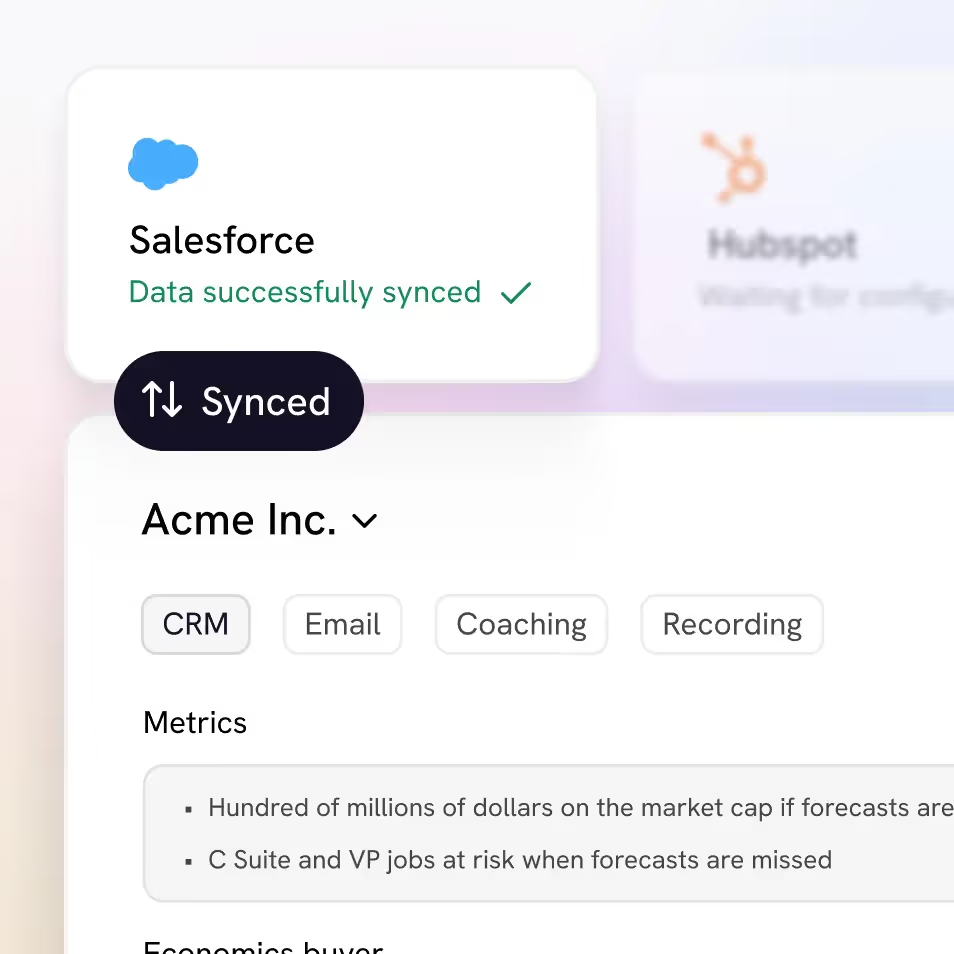
Accurate deal data
Attention's Al uses prompts custom to your sales approach to extract valuable call data, synthesize it at the deal level and sync it with your CRM fields.
Performance analytics
Create bespoke scorecards and have our Al grade every call. Keep track of every rep's performance, compare them with the rest of the team and get your coaching priorities straight.
Real-time sales coaching
Attention guides your sales reps on every call using your sales methodology templates, Al powered battle cards, and live talk tracks.
Generalized insights
Extract aggregate insights about your customers, reps, competitors, or any other topics covered in your calls. Gain the insights that matter to continuously improve your GTM playbook.
Get started now
All you need to know about your customers
Integrated with
100+ tools






















The only sales Al custom built for your team
Attention analyses your customer interactions to uncover custom deal-level insights, rep performance patterns and market intelligence unique to your team, business model and sales methodology.
Customized insights
We program our AI to understand your unique business goals and processes. A bespoke build plus open-ended prompts means you leave each call with truly actionable insights and none of the noise.
Automated call scoring
Managers are too busy to listen to tons of calls each week to stay on top of rep performance. In seconds, you can have all the right elements to improve rep performance.
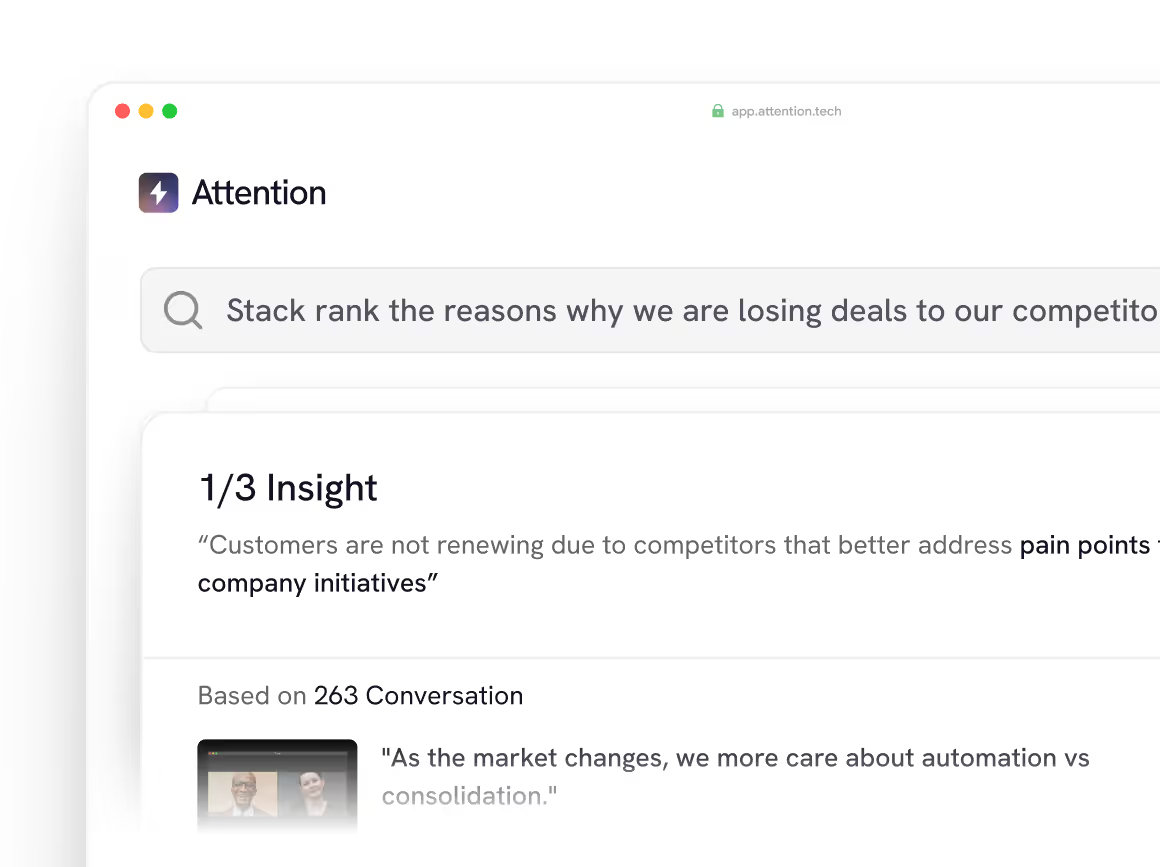
Ready to learn more?
Attention's AI-native platform is trusted by the world's leading revenue organizations