How to Add Salesforce to Outlook
Are you looking to add Salesforce to Outlook? Salesforce is one of the most popular cloud-based customer relationship management (CRM) tools in the world. It can help you manage your customers, contacts, sales, and more in one platform. Connecting Salesforce to Outlook can give you access to all of your Salesforce data right in your inbox. To help you get started, we’ve put together this guide on how to add Salesforce to Outlook.
Step 1: Install the Outlook Integration for Salesforce
The first step to adding Salesforce to Outlook is to install the Outlook Integration for Salesforce. This is an add-in that you can install on your Outlook account to give you access to your Salesforce data from within Outlook. To install the Outlook Integration for Salesforce, you will need to go to the Salesforce AppExchange. Here, you’ll be able to find the Outlook Integration for Salesforce. Click on “Get it Now” and follow the instructions to install it.
Step 2: Connect Your Salesforce and Outlook Accounts
The next step is to connect your Salesforce and Outlook accounts. To do this, you will need to open the Outlook Integration for Salesforce. This can be done by going to the “Tools” tab in Outlook and selecting “Salesforce Integration.” You will then be prompted to enter your Salesforce username and password. Once you have entered these details, your Salesforce and Outlook accounts will be connected.
Step 3: Configure the Outlook Integration for Salesforce
Once your Salesforce and Outlook accounts are connected, you can start configuring the Outlook Integration for Salesforce. This includes setting up what data you would like to sync between your Salesforce and Outlook accounts. To do this, go to the “Settings” tab and select “Salesforce Settings.” Here, you’ll be able to select which data you would like to sync, such as contacts, leads, opportunities, tasks, and more. You can also choose to sync data in both directions, or just one direction.
Step 4: Start Using Salesforce in Outlook
Once you have configured the Outlook Integration for Salesforce, you’re ready to start using Salesforce in Outlook. To do this, simply go to the “Tools” tab and select “Salesforce.” You will then be able to see all of your Salesforce data within Outlook, including contacts, leads, opportunities, tasks, and more. You can also use the Outlook Integration for Salesforce to create new Salesforce records, such as contacts, leads, and opportunities, right from within Outlook.
Conclusion
Connecting Salesforce to Outlook can give you access to all of your Salesforce data right in your inbox. To add Salesforce to Outlook, you will need to install the Outlook Integration for Salesforce, connect your Salesforce and Outlook accounts, configure the Outlook Integration for Salesforce, and start using Salesforce in Outlook. With this guide, you should now have a better understanding of how to add Salesforce to Outlook.
About Attention
Attention is your real-time, fully integrated AI voice assistant for sales.
With our state-of-the-art AI capabilities, Attention understands your conversations and fills up your CRM fields with one click.
Attention will also understand conversations and draft the best follow-up email customized to what was said during your calls.
Supercharge your go-to-market and turn your horse into a rocket. Welcome to the future of Sales!
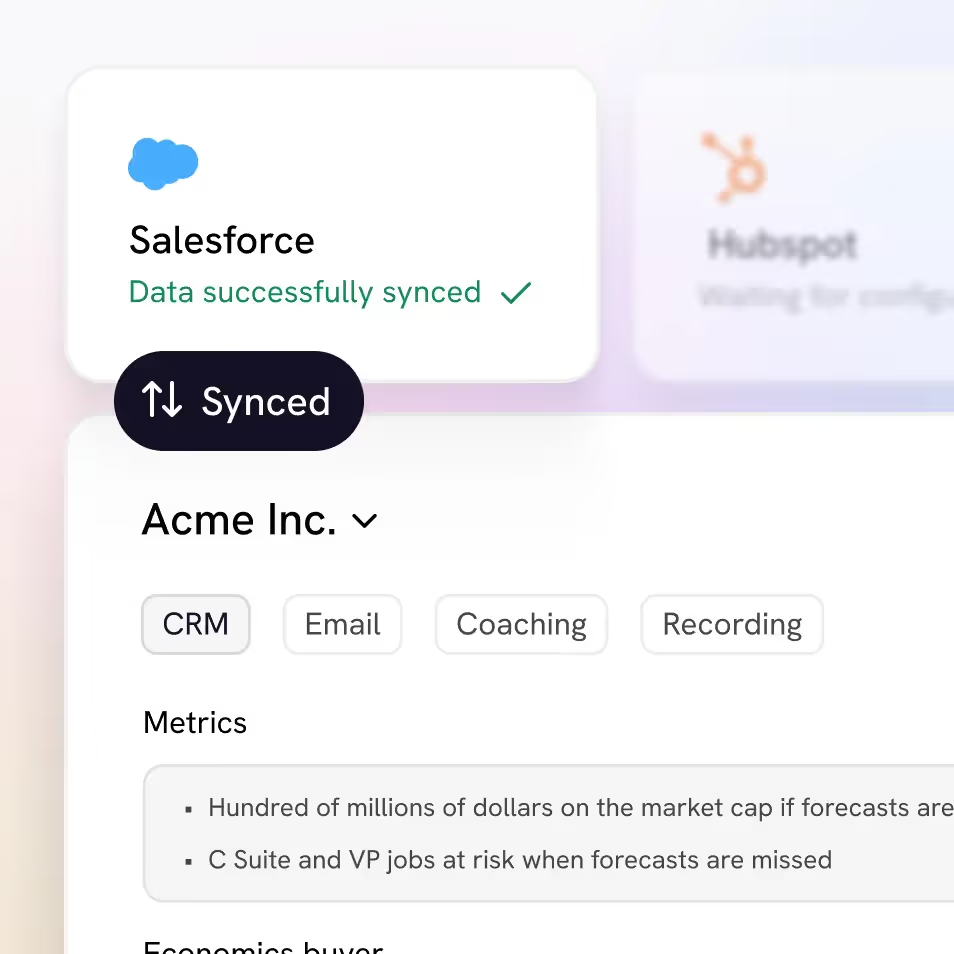
Accurate deal data
Attention's Al uses prompts custom to your sales approach to extract valuable call data, synthesize it at the deal level and sync it with your CRM fields.
Performance analytics
Create bespoke scorecards and have our Al grade every call. Keep track of every rep's performance, compare them with the rest of the team and get your coaching priorities straight.
Real-time sales coaching
Attention guides your sales reps on every call using your sales methodology templates, Al powered battle cards, and live talk tracks.
Generalized insights
Extract aggregate insights about your customers, reps, competitors, or any other topics covered in your calls. Gain the insights that matter to continuously improve your GTM playbook.
Get started now
All you need to know about your customers
Integrated with
100+ tools






















The only sales Al custom built for your team
Attention analyses your customer interactions to uncover custom deal-level insights, rep performance patterns and market intelligence unique to your team, business model and sales methodology.
Customized insights
We program our AI to understand your unique business goals and processes. A bespoke build plus open-ended prompts means you leave each call with truly actionable insights and none of the noise.
Automated call scoring
Managers are too busy to listen to tons of calls each week to stay on top of rep performance. In seconds, you can have all the right elements to improve rep performance.
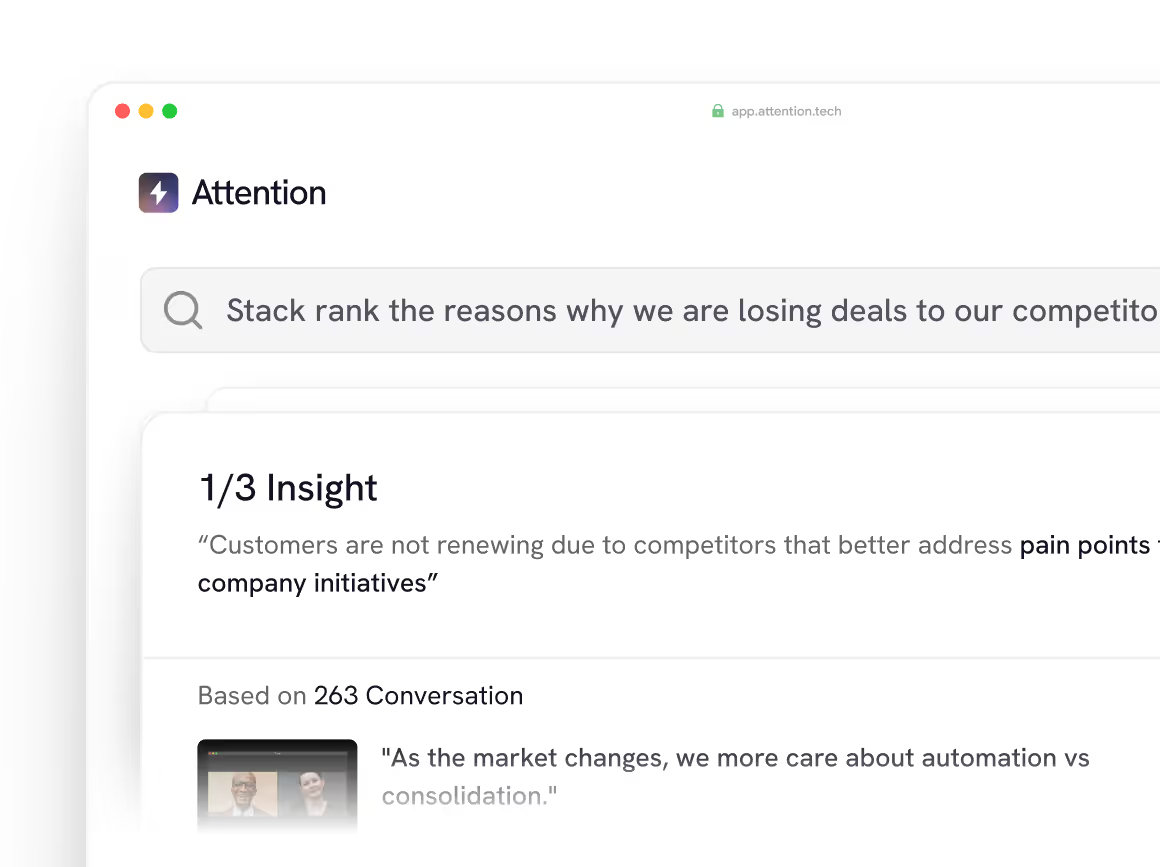
Ready to learn more?
Attention's AI-native platform is trusted by the world's leading revenue organizations